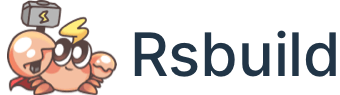inlineScripts
- Type:
- Default:
false
Whether to inline output scripts files (.js files) into HTML with <script> tags in production mode.
Note that, with this option on, the scripts files will no longer be written in dist directory, they will only exist inside the HTML file instead.
Example
By default, we have following output files:
After turn on the output.inlineScripts option:
The output files will become:
And dist/static/js/main.js will be inlined in index.html:
Using RegExp
If you need to inline part of the JS files, you can set inlineScripts to a regular expression that matches the URL of the JS file that needs to be inlined.
For example, to inline main.js into HTML, you can add the following configuration:
The production filename includes a hash value by default, such as static/js/main.18a568e5.js. Therefore, in regular expressions, \w+ is used to match the hash.
Using Function
You can also set output.inlineScripts to a function that accepts the following parameters:
name: The filename, such asstatic/js/main.18a568e5.js.size: The file size in bytes.
For example, if we want to inline assets that are smaller than 10KB, we can add the following configuration: