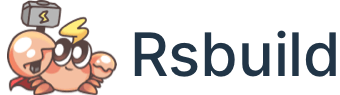HTML Template
During the build process, Rsbuild will compile based on the HTML template and template parameters to generate several HTML files.
Rsbuild provides some configs to set the HTML template. Through this chapter, you can learn the basic usage of these configs.
Set Template
In Rsbuild, you can use html.template config to define the path to the custom HTML template.
Set Page Title
You can set the HTML <title> tag through the html.title config.
When there is only one page in your project, just use the html.title setting directly:
When your project has multiple pages, you can set corresponding titles for different pages based on the entry name.
Set Page Icon
Rsbuild supports setting favicon icon and apple-touch-icon icon.
You can set the favicon through the html.favicon config.
You can also set the apple-touch-icon for iOS system through the html.appIcon config.
Set Meta Tags
You can set the meta tags through the html.meta config.
For example to setting description:
The generated meta tag in HTML is:
Set Template Parameters
In HTML templates, you can use a variety of template parameters. The template parameters injected by Rsbuild by default include:
You can also use the html.templateParameters config to pass in custom template parameters.
For example:
Then you can read parameters in the HTML template with <%= text %>:
The generated HTML code is as follows:
Template Engine
Rsbuild supports using Lodash Template, EJS, Pug as template engines, the most basic Lodash Template is used as the default template engine.
Lodash Template
When the suffix of the template is .html, Rsbuild will use Lodash Template to compile it.
For example, if you define a text parameter in a template with a value of 'world', Rsbuild will automatically replace <%= text %> with the value.
Please read the Lodash Template documentation for details.
EJS
When the suffix of the template is .ejs, Rsbuild will use the EJS template engine to compile it. EJS is a simple templating language that lets you generate HTML markup with plain JavaScript.
For example, you can first refer to a .ejs template through the html.template config:
Then define a user parameter in the template with a value of { name: 'Jack' }. Rsbuild will automatically replace <%= user.name %> with the value.
Please read the EJS documentation for details.
Pug
Rsbuild supports the Pug template engine through the Pug plugin. Please refer to the Pug plugin documentation for usage guide.
Injecting Tags
The html.tags option can be configured to insert any tags into the final generated HTML product.
The artifacts of the web application will eventually be referenced directly or indirectly by HTML entries, but most of the time injecting tags directly into HTML is not preferred.
All tags that need to be injected into HTML can be accessed in the template file via the variable htmlWebpackPlugin.tags.
The purpose of html.tags is to adjust these template variables and thus modify the HTML, as defined in API References.
Tag Object
The final insertion position of the tag is determined by the head and append options, and two elements with the same configuration will be inserted into the same area and hold their relative positions to each other.
The publicPath configuration is enabled by default for tags, the value of output.assetPrefix will be stitched to the src property of the script tag that represents the path.
So the HTML output built with the above configuration will look like this.
Tags Handler
html.tags also accepts a callback function, which is often used to modify the list of tags or to ensure their relative position while inserting them.
And you will get: